Purchase Products Guide
How to Purchase ProductsTo follow this guide you have to registered yourself as Rootpixel Member first. If not, please follow the “How to be Member” guide first.
There are 2 kinds of products that you can buy on Membership:
- Digital Products
A product in the form of a digital file, usually accessible by visiting certain websites or installing certain software, or downloading certain product modules. An example of a digital product is the Levidio Series
- Physical Products
It is a product that has a real shape. Usually after making a purchase, the product will be sent to your address.
Here are the steps for buying Rootpixel Products: :
-
1
Log in to the Membership Dashboard
Log in to the Membership Dashboard via: https://intmember.rootpixel.net.
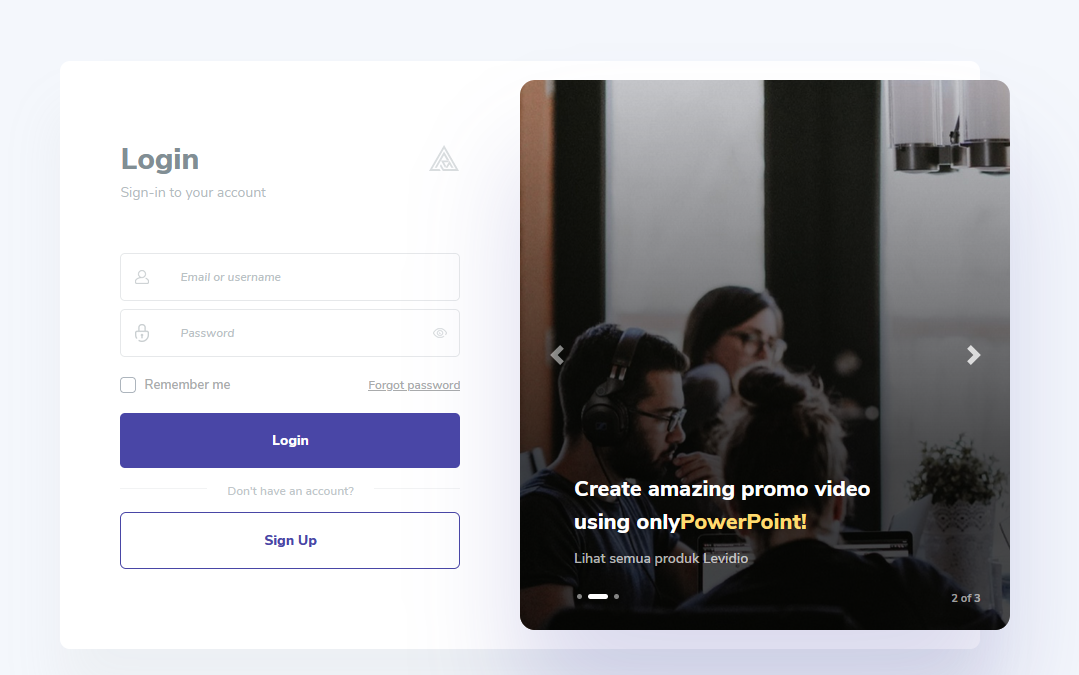
-
2
Determine the method of purchase
Rootpixel products can be purchased in a number of ways:
- Through a Link Sales Page without an Affiliate Link
- Through the product detail page on the Membership Dashboard
If you buy via the Sales Page Link:
-
Visit our product Sales Page Link in a browser (Google Chrome, Firefox, Opera, Safari, UC Browser, etc.). Example link: https://levidio.com/presentation/
-
After that you will be directed to the sales page for the product you want to buy. (Example below is the Sales Page of Levidio Presentation):
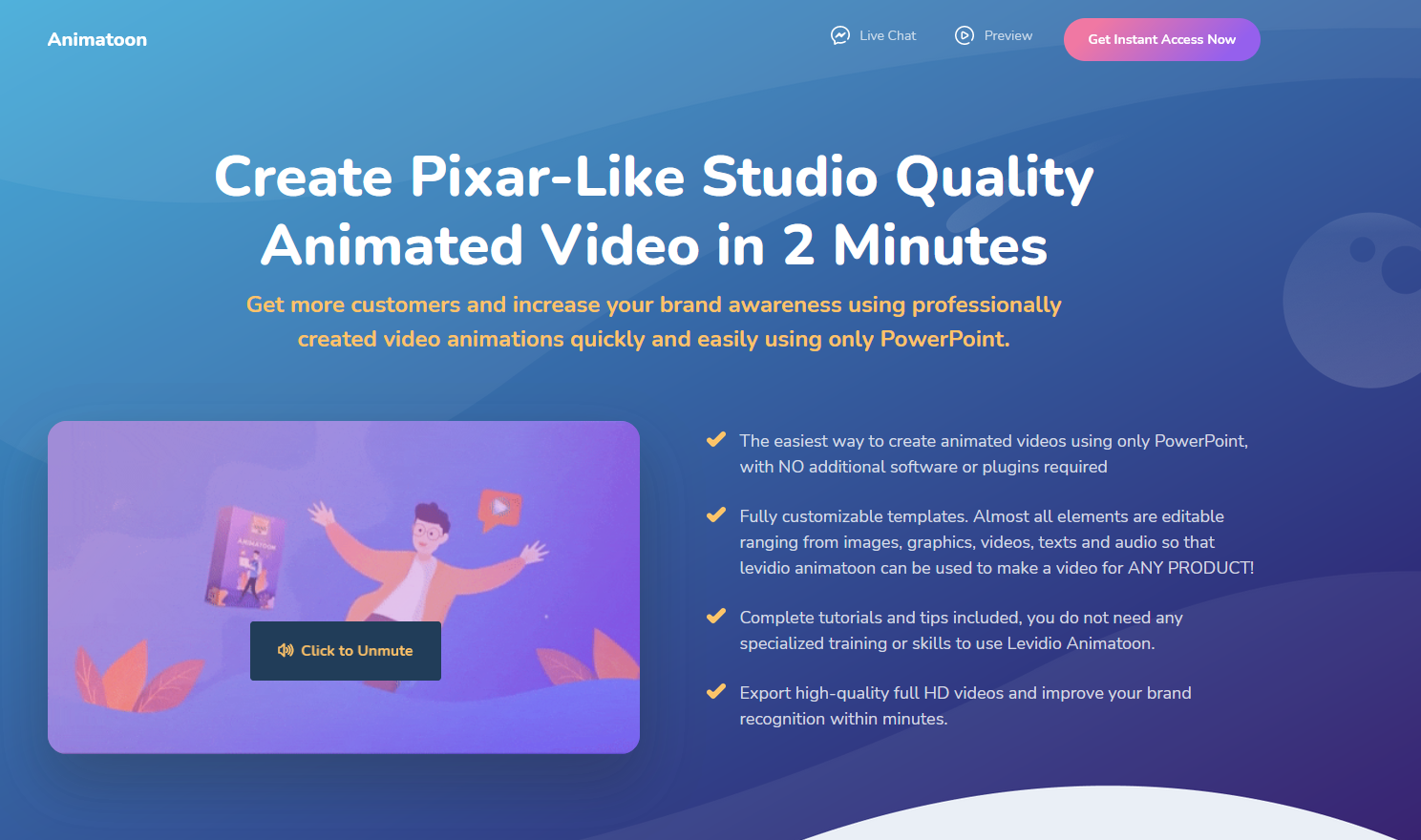
-
Click the "Buy" / “Get” / "Download" button on the navbar (top menu line)

-
or scroll down the page until you find the product price section and large "Buy" or "Download" buttons.
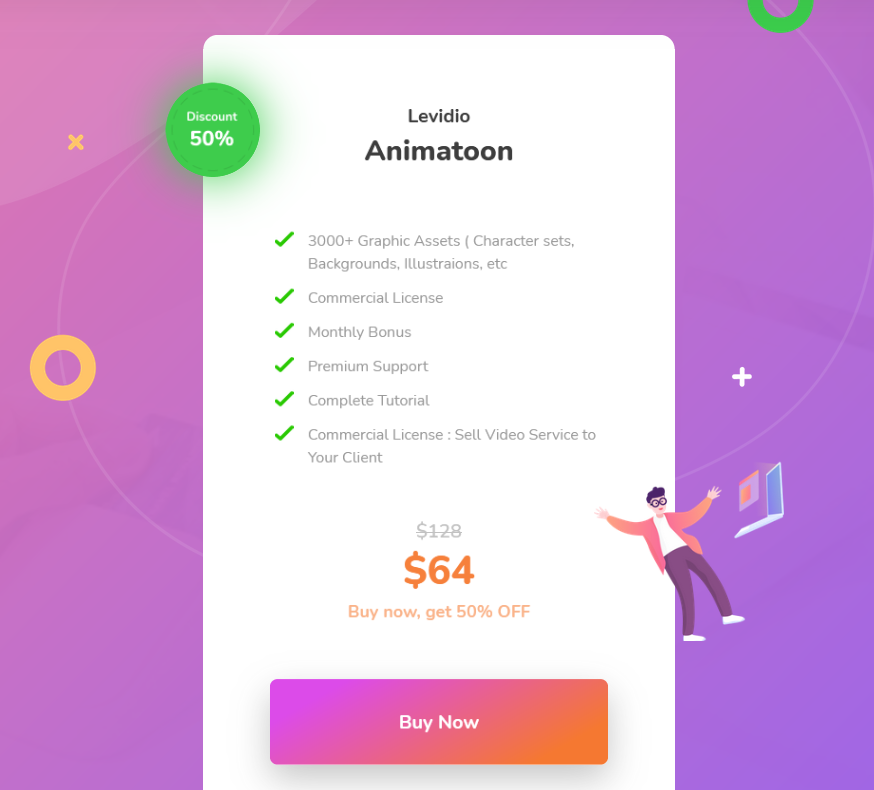
Click the big "Buy" or "Download" button.
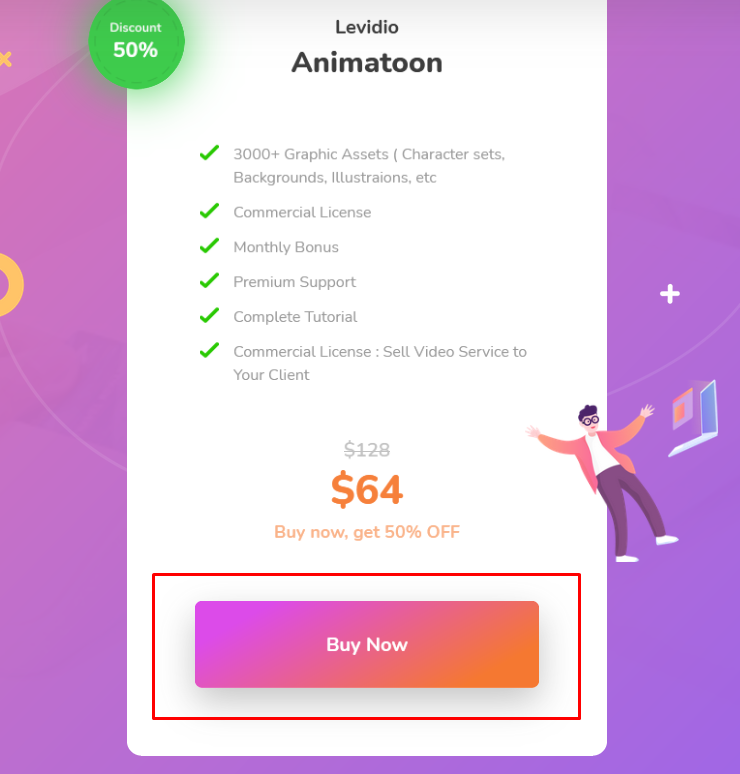
-
Continue to the Cart page in step-2.
If you wish to purchase via the product detail page on the Membership Dashboard:
-
Log in to the Membership Dashboard via: https://intmember.rootpixel.net
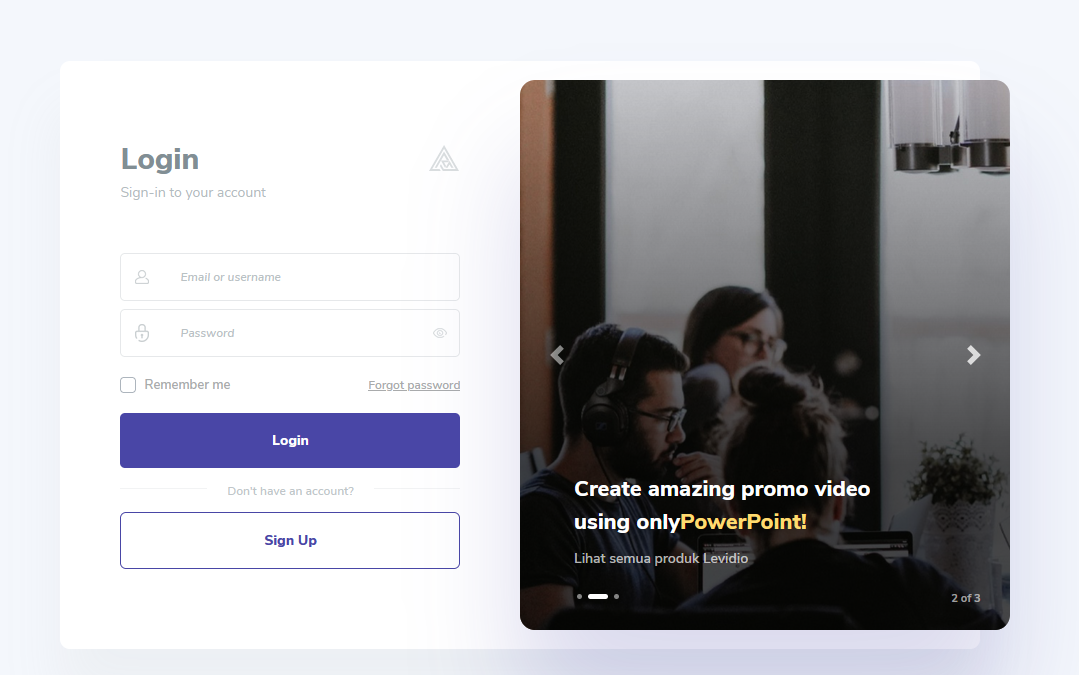
-
Click the "All Products" menu in the sidebar (menu on the left )
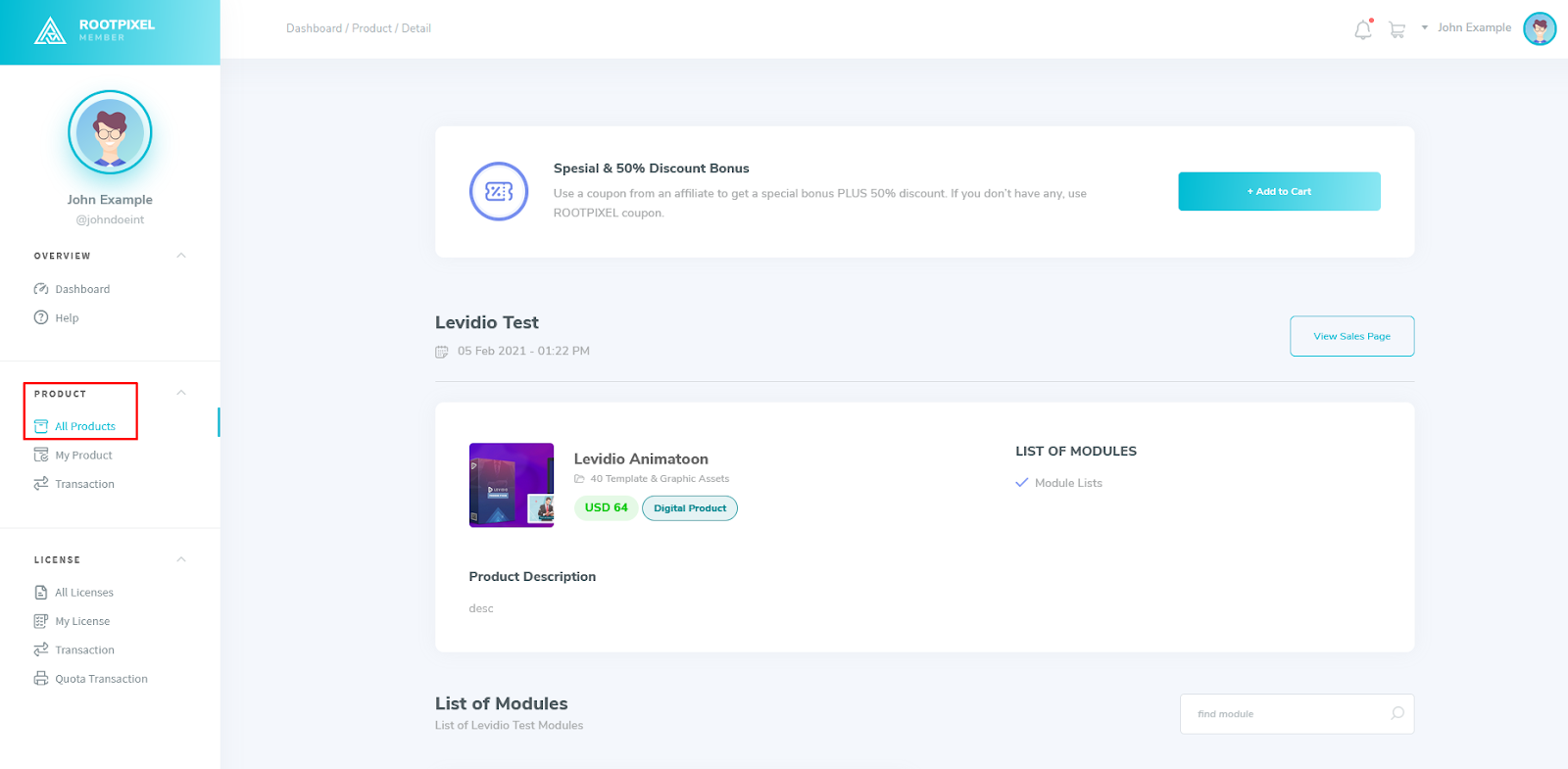
-
Click on one of the products you want to buy
-
Click the "+ Add to Cart" button

- Continue to the Cart page in step-2.
-
3
Visit the Shopping Cart Page (Cart)
If you followed and step-1 correctly, now you are in the Cart page This page is a list of products that you will purchase. Make sure the product you purchased is correct.
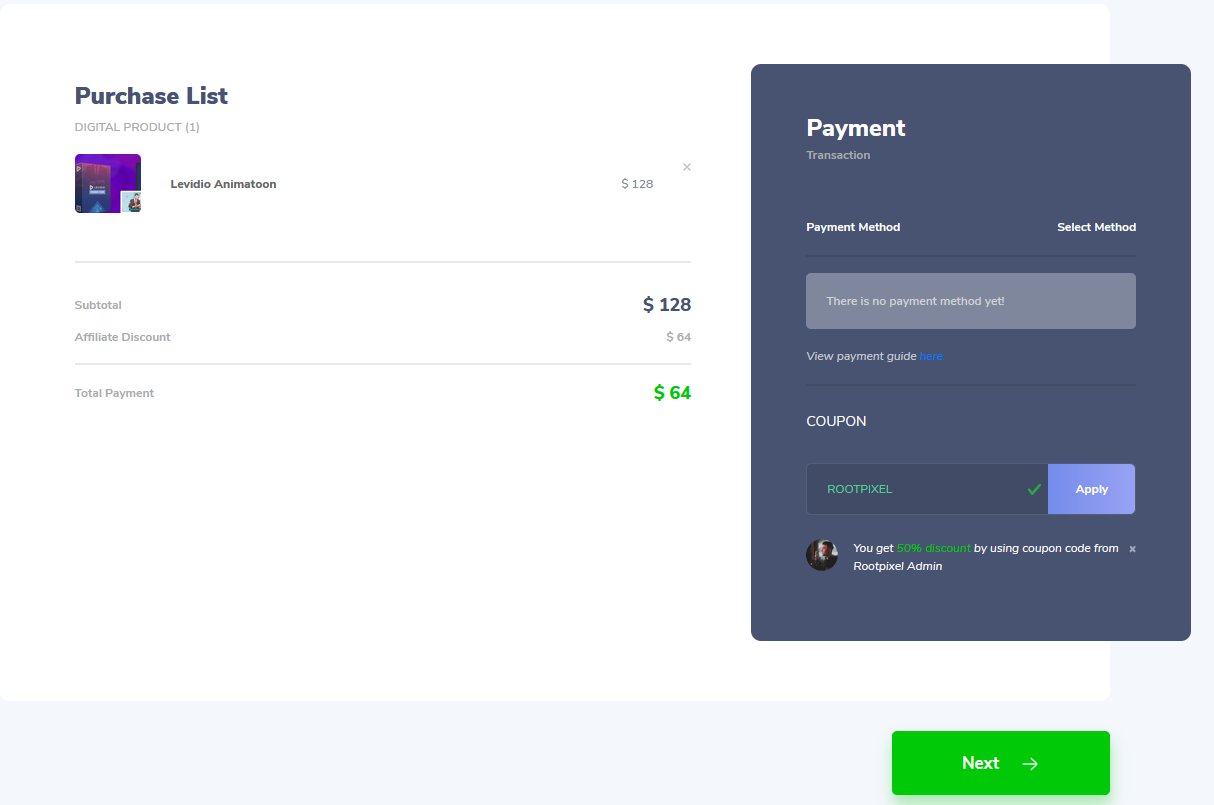
-
4
Select a Payment Method
On the right side there is a choice of payment methods. We currently accept the Manual Bank Transfer method. The choice of payment method MUST be selected.
For a payment guide, follow the “How to Purchase Orders”
-
5
Payment Checkout
Next, click the “Apply Payment Method” button. Then click “Next”.
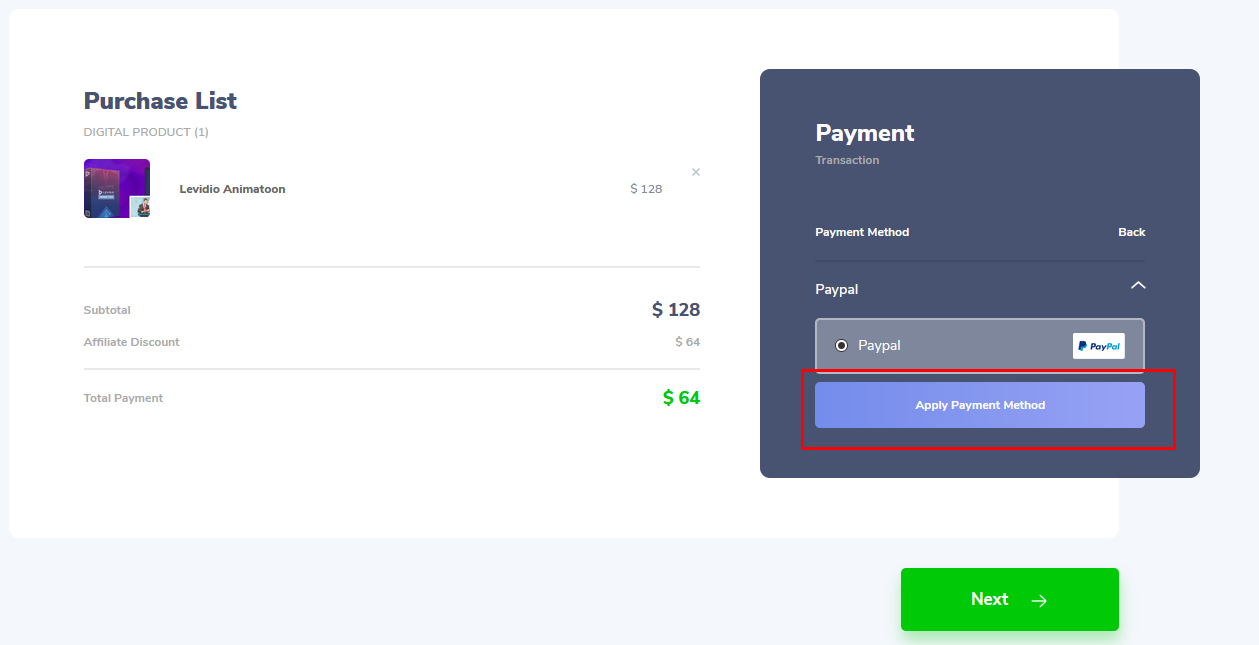
-
6
Your order has been Made
Congratulations! Your order has been successfully made! Note: Never tell your invoice code to anyone EXCEPT the official Rootpixel admin (if needed).
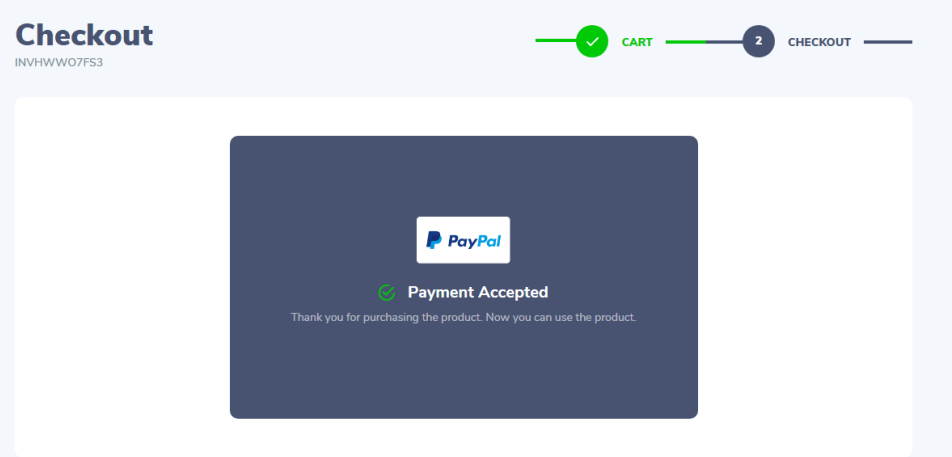
-
7
Check your Email & Notification
Please check your email and notification for details of your purchase.
-
8
Pay for Your Order
If your order has been successfully placed, the next step is to pay for your order. Please follow the guide “How to Pay for Your Order”.