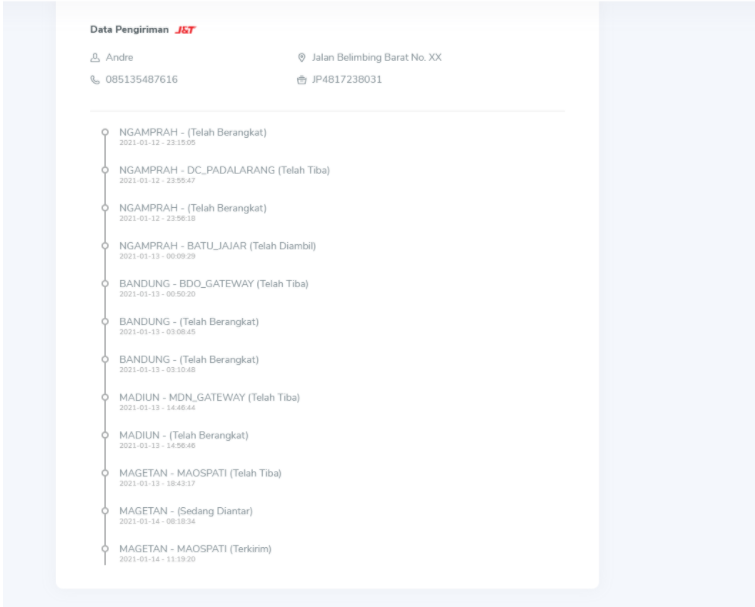Product Shipment
How to Track Physical Product ShipmentTo follow this guide, you must be registered as a Rootpixel Member and buy one of the Rootpixel physical product first. If not, please follow the “How to be Member” and “How to Purchase Products” first.
Shipment will be processed by admin if you have paid the order and the transaction has been activated by Admin.
The shipping agent we use is J&T. Shipped from Sidoarjo, Jawa Timur.
There are several shipment statuses based on the type of physical product ordered. If the type of physical product is "ready stock", the statuses are as follows::
- Pending
You have paid for the product order, but the Admin has not confirmed your payment. - Processed
Admin has received confirmation of your payment OR your product order is "Active". Which means, your product order is already in the shipment queue list. - Products are being shipped
The admin has sent your product, and has entered your order receipt number in the system. You can wait until your product arrives at theshipping address. - Shipped/Delivered
Congratulations! Your product has arrived at the destination address.
If the type of physical product you buy is "pre-ordered", the shipping status is as follows:
- Pending
You have paid for the product order, but the Admin has not confirmed your payment. - Preorder
Admin has received confirmation of your payment OR your product order is "Active". Which means, your product order is already in the shipment queue list. - Products are being shipped
The admin has sent your product, and has entered your order receipt number in the system. You can wait until your product arrives at the shipping address. - Shipped/Delivered
Congratulations! Your product has arrived at the destination address.
For “pre-order” orders,the shipping process is slightly different, because the shipping date for this type of order is the 15th of each month.
Here are the steps for tracking the shipment of a physical product order:
-
1
Log in to the Membership Dashboard
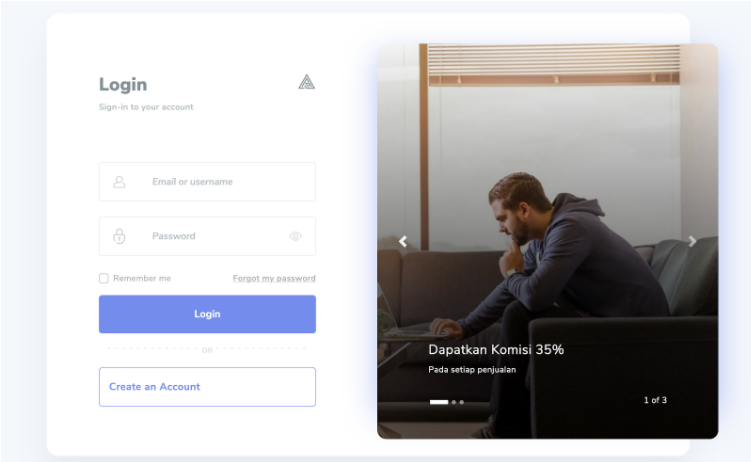
-
2
Visit the shipment page
Click the "Shipment" menu on the Membership Dashboard or visit the link: https://intmember.rootpixel.net/dashboard/member/shipment
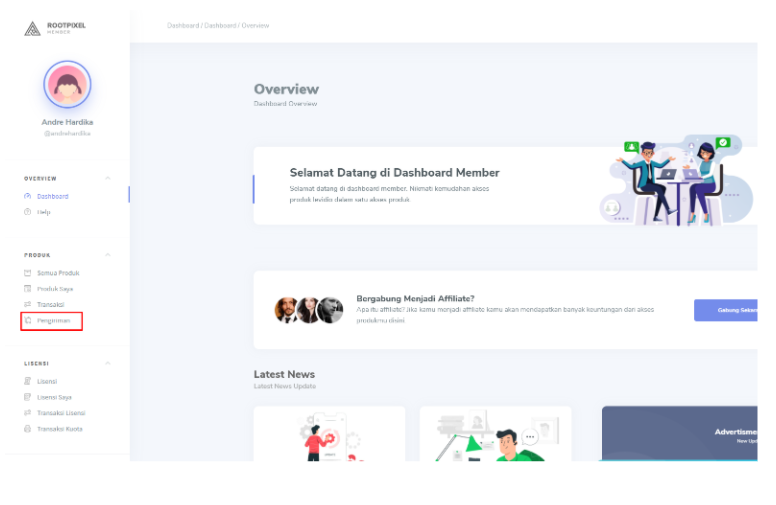
-
3
Visit the shipment detail
Click on one of the products you want to track in the shipping list table
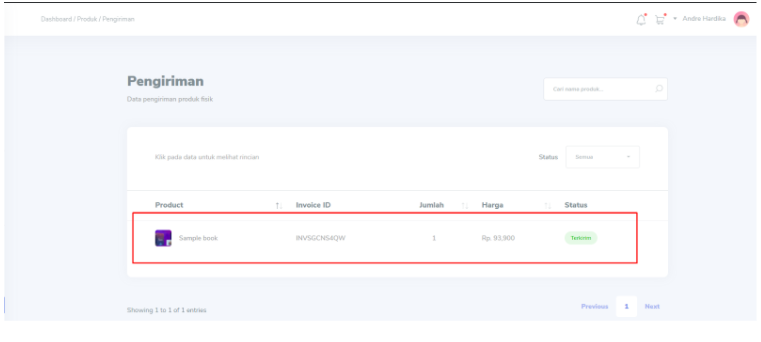
A popup will appear and click the "View transaction details" button

Then, you will be directed to the shipment detail page. At the bottom of the page is a section on your shipping data and shipping tracking logs.